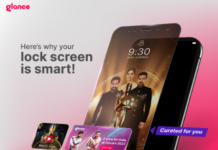“I Forgot My iPhone Passcode“ you must have heard this thing from almost every iPhone user and in this article, we will tell you the solution to this problem. If you’re locked out of your device, you won’t be able to access any of your data or apps until you enter the correct code. This can be especially frustrating if you don’t remember the Passcode and cannot access your device.
One option for getting back into your phone is to restore it using iTunes on another computer. However, this will erase everything on your device, so ensure you have a backup copy of all important files before proceeding.
Another solution is to use one of several software programs available online that can help crack the code for iOS devices; however, there is no guarantee that these programs will work for every situation, and they may also void the warranty on your iPhone or iPad.
If none of these methods work, the only other solution is either taking it to an Apple Store or paying someone else to do it for you – both of which can be costly options.
Table of Contents
How to proceed if I forgot my iPhone passcode?
If you forgot your iPhone passcode, you have a few options:
- Use iTunes to restore your iPhone: Connect your iPhone to a computer that you previously synced with, open iTunes, and select “Restore iPhone.” This will erase all data on your iPhone and install the latest version of iOS.
- Use iCloud to erase your iPhone: If you have to Find My enabled on your iPhone, you can use iCloud to erase your device remotely. Go to iCloud.com and sign in with your Apple ID, then click on “Find iPhone” and select your iPhone. Click on “Erase iPhone” and follow the on-screen instructions.
- Use Recovery Mode to restore your iPhone: If you have never synced your iPhone with iTunes or enabled Find My, you can use Recovery Mode to restore your device. Connect your iPhone to a computer with iTunes, force restarts your iPhone, and follow the on-screen instructions to enter Recovery Mode and restore your device.
Keep in mind that all three of these options will erase all data on your iPhone, so it’s important to have a backup of your data before proceeding. If you don’t have a backup, you may lose all of your photos, contacts, messages, and other data.
How to restore an iPhone through iTunes?
To restore an iPhone through iTunes, follow these steps:
- Make sure you have the latest version of iTunes installed on your computer.
- Connect your iPhone to your computer using a USB cable.
- If your iPhone is locked with a passcode, unlock it and trust the computer by following the on-screen instructions.
- In iTunes, select your iPhone when it appears in the upper-left corner of the window.
- Click on the “Summary” tab in the left-hand sidebar.
- Click the “Restore iPhone” button.
- A pop-up window will ask if you want to back up your iPhone before restoring it. If you have a backup, click “Back Up Now.” If you don’t have a backup, click “Don’t Back Up.”
- Click “Restore” again to confirm that you want to erase all data on your iPhone and restore it to its factory settings.
- iTunes will download the latest version of iOS and install it on your iPhone. This may take several minutes.
- After the restore process is complete, follow the on-screen instructions to set up your iPhone as a new device or restore from a backup.
Note: If your iPhone is not recognized by iTunes, or if you’re having trouble with the restore process, try putting your iPhone into Recovery Mode and then attempt to restore it again.
How to bypass the lock screen of your iPhone through DFU mode?
If you have forgotten your iPhone passcode, there is a way to bypass the lock screen and gain access to your device. The first step is to put your phone into DFU mode. To do this, hold down the Home button and Lock button simultaneously for about 10 seconds.
After 10 seconds, release the Lock button but continue holding down the Home button until you see an iTunes logo and message saying, “Your iPhone [device name] has been detected in recovery mode.” At this point, open up iTunes on your computer and connect your iPhone using a USB cable.
If everything went according to plan, you should see an iTunes option labeled “Restore.” Click on this option and follow any instructions that appear on the screen. Your phone will then be restored to its factory settings, so ensure that you have backed up all of your data before proceeding.
How to contact Apple support to unlock iPhone password?
Apple has multiple ways that customers can contact the company for support, depending on what type of product or service they need help with. There are several options for contacting Apple support about a forgotten iPhone passcode:
The first option is to visit an Apple Store and speak with a Genius Bar technician. The second option is to call one of the company’s phone support lines and discuss the issue with a representative. The third option is to use online chat or email to contact customer service.
Each method has its instructions, so it’s best to consult Apple’s website for more specific information before getting in touch with them.
How to unlock an iPhone through the security lockout feature?
Apple has made it mandatory for iPhone users to set up a security lockout feature while setting up their devices. This is done to enhance the privacy and security of user data. If someone forgets their password or PIN code, they can unlock the device with the help of recovery mode.
However, one needs iTunes installed on their computer system to enter recovery mode. To start with, connect your iPhone to your computer using the USB cable that came with it. Once connected, open iTunes on your PC and wait for the phone icon to appear next to the serial number / Connected label.
Now you will have two options: Restore or Update. To Unlock the Lost Password from iPhone 6S, please choose Update. Hold down the Option key (Windows) or Alt key (Mac) pressed and click on the “Restore” button in the iTunes window.
A dialogue box asks you whether you want to restore this iPod from a backup copy or update it without erasing any content. If your screen looks like a screenshot, then we are sorry, but there is no way currently available to help you unlock your lost iPhone passcode.
How to unlock an iPhone through iCloud?
If you have forgotten your iPhone passcode, there are a few ways to unlock it. You can try to guess the right code or use one of the methods below to reset it.
The easiest way to reset your Passcode is by using iCloud. If you have synced your phone with iCloud, you can restore it and remove the old Passcode. To do this:
- Make sure you are connected to Wi-Fi or cellular data.
- Go to icloud.com/find and sign in with your Apple ID and Password.
- Click on “All Devices” at the top of the page.
- Find your iPhone on the list and click “Erase iPhone”. This will erase all data from your phone and delete any passwords that were stored on it.
Clear your mind before unlocking your iPhone’s Passcode
When you set a passcode on your iPhone, you’re adding an extra layer of security to keep your data safe. But if you struggle to remember your code, trying to get into your device can be frustrating.
Before trying random combinations or resetting your phone, try clearing your mind and focusing on the code. According to experts, this simple trick can help unlock your iPhone’s Passcode faster.
The key is to relax and focus on what the code looks like in your head. Don’t worry about anything else – just clear all other thoughts from your mind and picture the digits as vividly as possible. Once you have a strong image in your head, please enter them one at a time into the password screen.
Why restoring your iPhone is not a wise decision?
While restoring your iPhone can be a useful solution in some cases, it’s important to understand the potential downsides and risks:
- Data loss: Restoring your iPhone will erase all data on it, including photos, messages, contacts, and other important information. If you don’t have a backup of your data, you will lose it permanently.
- Time-consuming: Restoring an iPhone can take a long time, especially if you have a lot of data to restore or if you need to download the latest version of iOS. It can also be a complex process that requires following multiple steps.
- Compatibility issues: Restoring your iPhone may cause compatibility issues with certain apps, especially if you’re restoring an older iPhone to a newer version of iOS.
- Security risks: Restoring your iPhone may also pose security risks, especially if you don’t have a backup of your data. If your iPhone contains sensitive information or login credentials, restoring it could put that data at risk.
In some cases, restoring your iPhone may be the best solution, especially if you’re experiencing persistent issues with your device. However, before restoring your iPhone, it’s important to weigh the potential risks and downsides and make sure that you have a backup of your data.
Conclusion
It can be frustrating when you forget your iPhone passcode, but don’t worry; there are a few ways to get around it. One way is to try and remember the code by checking your emails or recent text messages for clues. You can reset your phone in recovery mode if that doesn’t work.
Keep in mind that your data will be erased if you do this, so make sure you have a backup before doing anything else. Lastly, if you’ve forgotten your iPhone passcode and Apple ID password, you’ll need to take your device to an Apple store for help.
FAQs on I Forgot My iPhone Passcode
How do I unlock my phone if I Forgot My iPhone Passcode?
If you have forgotten your iPhone’s Passcode, you must restore your device through iTunes. To do this, connect your iPhone to a computer and open iTunes. If prompted, enter the Password for your computer’s account. Click on the “Restore iPhone” button in the Summary pane. Warning: This will erase all of the data on your phone.
What can I do if I Forgot My iPhone Passcode and all of the attempts result in a “disabled” message?
A few methods can help in this situation:
Try using the Find My iPhone service – log into your iCloud account on another device or the computer’s web browser, then select “All Devices” at the top of the page and choose the one who has lost its Password; after that, click on Erase button (you will be asked to enter your Apple ID password)> tap Delete again > Wait for the process to finish;
Or use Siri –Type the “Forgot my phone lock code” phrase followed by a voice command. If these tricks don’t work, there is a last resort – restore factory settings via iTunes.